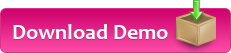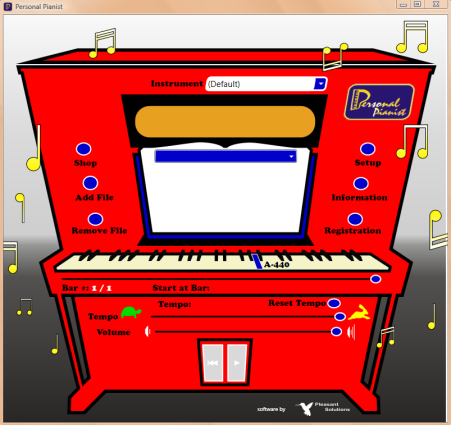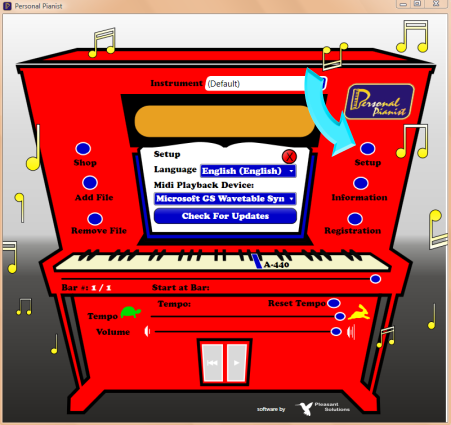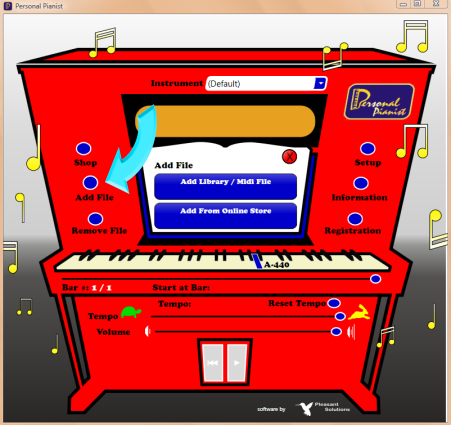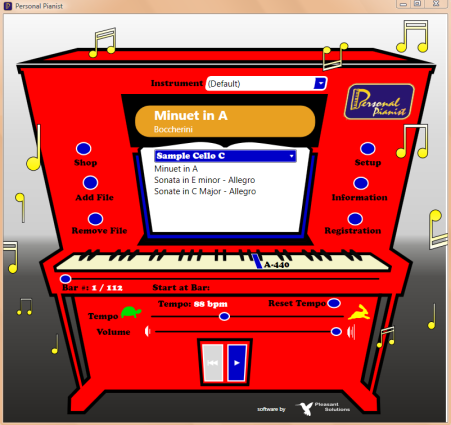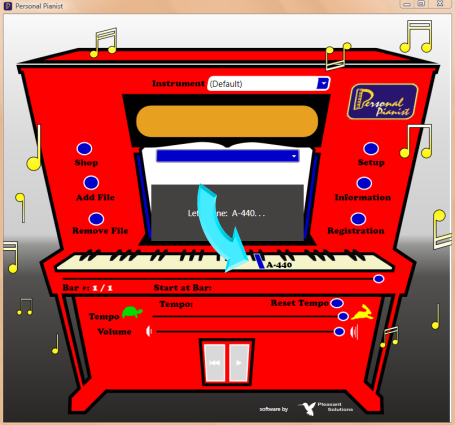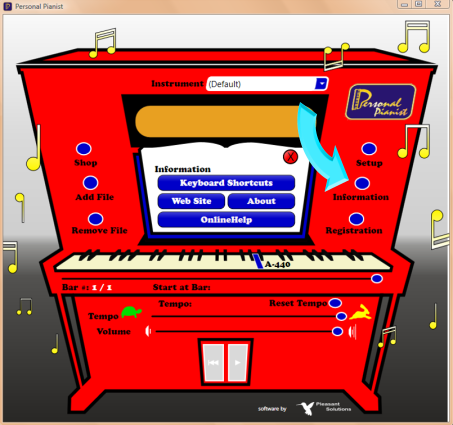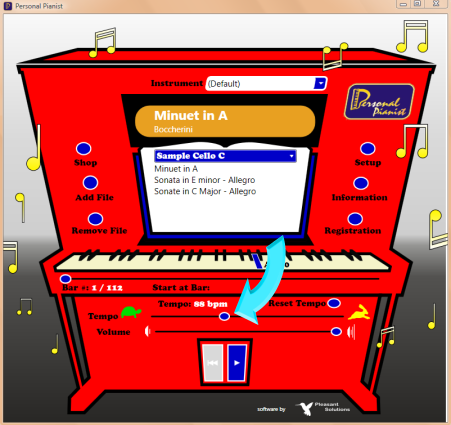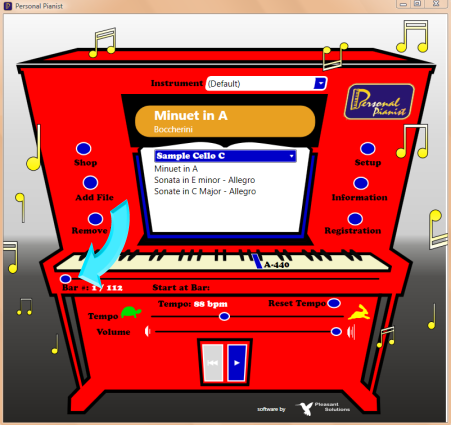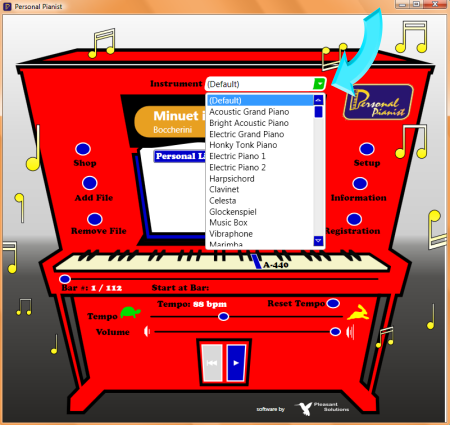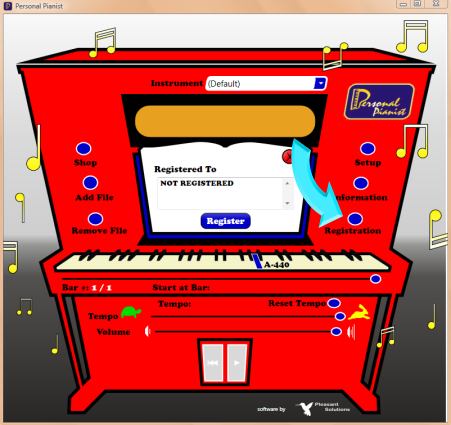Subscribe to our Newsletter. Enter your email address here :
Stay informed when new INSTRUMENTS and LIBRARIES are available!
![]()
![]()
![]()
![]()
![]()
Copyright © 2009 Personal Pianist. All Rights Reserved.